Gigabyte GV-R583UD-1GD User Manual
Browse online or download User Manual for Graphics cards Gigabyte GV-R583UD-1GD. Gigabyte GV-R587UD-1GD AMD 1GB graphics card
- Page / 32
- Table of contents
- TROUBLESHOOTING
- BOOKMARKS



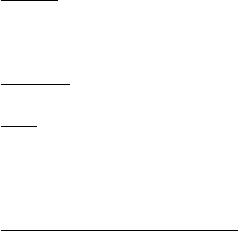
- GV-R587UD-1GD/ 1
- GV-R585OC-1GD/ 1
- GV-R583UD-1GD 1
- VGA Card 2
- Jan. 22, 2010 2
- Table of Contents 3
- 1. Introduction 4
- 2. Hardware Installation 5
- 2.2. Hardware Installation 7
- technology? 8
- 3. Software Installation 9
- 3.2. Taskbar Icon 11
- Configuring Audio Output 12
- 3.3. Display Properties Pages 13
- ATI Catalyst 14
- Control Center Basic View : 14
- Easy Setup Wizards: 14
- Quick Settings: 16
- Information Center: 16
- View Properties: 17
- Hotkeys Properties: 17
- Profiles Properties: 18
- Preferences Properties: 18
- Help Properties: 19
- Displays Manager: 20
- Display Options: 20
- Monitor Properties 1: 21
- Standard Settings 22
- Anti-Aliasing 22
- Adaptive Anti-Aliasing 22
- Anisotropic Filtering 23
- CATALYST 23
- Mipmap Detail Level 23
- All Settings 24
- More Settings 24
- Presets 25
- Basic Color 25
- Advanced Color 25
- Theater Mode 26
- Basic Quality 26
- ATI Overdrive: 27
- CrossFireX 27
- 4. Troubleshooting Tips 28
- 5. Appendix 29
- 5.2. Regulatory Statements 30
Summary of Contents
GV-R587UD-1GD/GV-R585OC-1GD/GV-R583UD-1GDATI RadeonTM HD 5870/HD 5850/HD 5830 Graphics AcceleratorUser's ManualRev. 10112MM-R5800S-101RCopyright©
- 10 -GV-R5800 Series Graphics AcceleratorSetp 4:Click the Express or Custom icon and thenclick Next.Step 5:Click the Accept button.The system is inst
- 11 - Software Installation3.2. Taskbar IconAfter installation of the display driver, you will find an ATI icon in the notification area. Right-cli
- 12 -GV-R5800 Series Graphics AcceleratorConfiguring Audio OutputConfigure the default audio output device based upon your needs.Step 1:Go to Start &
- 13 - Software InstallationYou can move the slider to change the resolution.You can click the item to change the color quality.Click the Advanced but
- 14 -GV-R5800 Series Graphics AcceleratorATI Catalyst® Control Center Basic View :The Basic View is the default view when ATI Catalyst Control Center
- 15 - Software InstallationStep 4:In the Output Video Format list, select a fileformat for the new file. If you wish to change thename of the new fil
- 16 -GV-R5800 Series Graphics AcceleratorQuick Settings:The Quick Settings page provides access to three main settings. 3D Quality3D Performance
- 17 - Software InstallationATI Catalyst Control Center Advanced ViewThe Advanced page allows you to configure all of the many available settings of y
- 18 -GV-R5800 Series Graphics AcceleratorProfiles Properties:You can use profiles to create customized environments for your desktop, video, and 3D a
- 19 - Software InstallationHelp Properties:The Catalyst Control Center Help feature allows you to access the comprehensive online help, registeryour
Jan. 22, 2010VGA CardGV-R587UD-1GD/GV-R585OC-1GD/GV-R583UD-1GDVGA CardGV-R587UD-1GD/GV-R585OC-1GD/GV-R583UD-1GDJan. 22, 2010
- 20 -GV-R5800 Series Graphics AcceleratorDisplays Manager:Displays Manager is the central location for configuring your display devices and arranging
- 21 - Software InstallationMonitor Properties 1: AttributesMonitor Attributes provides information about theattached monitor. You can also enable Ex
- 22 -GV-R5800 Series Graphics Accelerator3D: Standard SettingsThe Standard Settings page provides access to auniversal slider control where you can
- 23 - Software Installation Anisotropic FilteringAnisotropic Filtering is a technique that preservesdetail on surfaces that have three-dimensional p
- 24 -GV-R5800 Series Graphics Accelerator All SettingsThe All Settings page combines all of the princi-pal 3D features onto a single page, without a
- 25 - Software InstallationAvivoTM Video: PresetsTo quickly adjust your video settings chooseone of the video presets.Note:These settings will only
- 26 -GV-R5800 Series Graphics Accelerator All SettingsThe All Settings page combines all of the princi-pal Video features onto a single page, withou
- 27 - Software InstallationATI Overdrive:Use Overdrive to maximize your viewing experience by dynamically and safely overclocking thegraphics process
- 28 -GV-R5800 Series Graphics Accelerator4. Troubleshooting TipsThe following troubleshooting tips may help if you experience problems. Contact your
- 29 - Appendix5. Appendix5.1. Resolutions and Color Depth TablesRadeonTM HD5870/HD5850/HD5830 Series 2D Single Display ModesDisplay Refresh Color Dep
- 3 -Table of Contents1. Introduction ...
- 30 -GV-R5800 Series Graphics Accelerator5.2. Regulatory StatementsRegulatory NoticesThis document must not be copied without our written permission,
- 31 - AppendixFinally, we suggest that you practice other environmentally friendly actions by understanding andusing the energy-saving features of th
- 32 -GV-R5800 Series Graphics Accelerator
- 4 -GV-R5800 Series Graphics Accelerator1. Introduction1.1. Features• Powered by ATI RadeonTM HD5870/HD5850/HD5830 Graphics Processing Unit (GPU)• S
- 5 - Hardware Installation2. Hardware Installation2.1. Board LayoutDisplayPort ConnectorHDMI ConnectorDVI-I ConnectorDVI-IConnectorAnalog LCD Monitor
- 6 -GV-R5800 Series Graphics AcceleratorExpansion cards contain very delicate Integrated Circuit (IC) chips. Toprotect them against damage from stati
- 7 - Hardware Installation2.2. Hardware InstallationNow that you have prepared your computer, you are ready to install your graphics card.Step 1.Loca
- 8 -GV-R5800 Series Graphics AcceleratorHow to enable the ATI CrossFireXTM technology?Step 1:Install two CrossFireX graphics cards of the same chipse
- 9 - Software Installation3. Software InstallationNotice the following guidelines before installing the drivers:1. First make sure your system has in
 (28 pages)
(28 pages)







Comments to this Manuals