Gigabyte GA-A75M-S2V User Manual
Browse online or download User Manual for Motherboards Gigabyte GA-A75M-S2V. Gigabyte GA-A75M-S2V motherboard
- Page / 44
- Table of contents
- BOOKMARKS
- GA-A75M-S2V 1
- Jun. 20, 2011 2
- Motherboard 2
- Copyright 3
- Disclaimer 3
- Table of Contents 4
- Box Contents 5
- 1-1 Installation Precautions 7
- 1-2 ProductSpecications 8
- Installing the APU 11
- 1-4 Installing the Memory 12
- A. System Requirements 13
- 1-7 Back Panel Connectors 14
- 1-8 Internal Connectors 15
- System Status LED 18
- S3/S4/S5 Off 18
- 11) COM(SerialPortHeader) 21
- 13) BAT(Battery) 22
- Chapter2 BIOSSetup 23
- 2-2 The Main Menu 24
- IGXConguration 25
- UMAFrameBufferSize 25
- VGA Core Clock control 25
- VGACoreClock(MHz) 25
- 2-4 StandardCMOSFeatures 29
- 2-5 AdvancedBIOSFeatures 30
- 2-6 Integrated Peripherals 31
- OnChipSATAPortasESP 32
- OnboardLANFunction 32
- OnboardLANBootROM 32
- 2-7 Power Management Setup 33
- 2-8 PC Health Status 35
- 2-9 LoadFail-SafeDefaults 36
- 2-10 LoadOptimizedDefaults 36
- 2-12 Save & Exit Setup 38
- 2-13 Exit Without Saving 38
- Chapter 4 Appendix 39
- - 41 - Appendix 41
- Appendix - 42 42
- - 43 - Appendix 43
- Contact Us 44
Summary of Contents
GA-A75M-S2VUser's ManualRev. 100112ME-A75MS2V-1001R
Hardware Installation - 10 -Unique Features Support for ON/OFF Charge Support for 3TB+ Unlock Support for Q-Share Bundled SoftwareNorton Internet S
- 11 - Hardware InstallationA Series APUA Small Triangle Marking Denotes APU Pin OneFM1 SocketA Small Triangle Mark Denotes Pin One of the Socket I
Hardware Installation - 12 -Due to APU limitations, read the following guidelines before installing the memory in Dual Channel mode. 1. Dual Channel
- 13 - Hardware Installation1-6 SetupoftheAMDDualGraphicsConguration(Note) Make sure the drivers for the Chipset, onboard graphics, and exter
Hardware Installation - 14 -USB 2.0/1.1 PortThe USB port supports the USB 2.0/1.1 specication. Use this port for USB devices such as a USB key-board/
- 15 - Hardware InstallationTo enable 7.1-channel audio, you have to use an HD front panel audio module and enable the multi-channel audio feature thr
Hardware Installation - 16 -1/2)ATX_12V/ATX(2x212VPowerConnectorand2x12MainPowerConnector) With the use of the power connector, the power s
- 17 - Hardware Installation3/4)CPU_FAN/SYS_FAN(FanHeaders) The motherboard has a 4-pin APU fan header (CPU_FAN) and a 4-pin system fan header (SY
Hardware Installation - 18 -6) F_PANEL(FrontPanelHeader) Connect the power switch, reset switch, speaker, chassis intrusion switch/sensor
- 19 - Hardware Installation7) F_AUDIO(FrontPanelAudioHeader) The front panel audio header supports Intel High Denition audio (HD) and AC'
MotherboardGA-A75M-S2VJun. 20, 2011Jun. 20, 2011MotherboardGA-A75M-S2V
Hardware Installation - 20 -9) F_USB(USB2.0/1.1Header) The header conforms to USB 2.0/1.1 specication and can provide two USB ports via an optio
- 21 - Hardware Installation11) COM(SerialPortHeader) The COM header can provide one serial port via an optional COM port cable. For purchasing t
Hardware Installation - 22 -14) TPM(TrustedPlatformModuleHeader) You may connect a TPM (Trusted Platform Module) to this header.Pin No. Denitio
- 23 - BIOS SetupTo access the BIOS Setup program, press the <Delete> key during the POST when the power is turned on. To see more advanced BIOS
BIOS Setup - 24 -If you do not nd the settings you want in the Main Menu or a submenu, press <Ctrl>+<F1> to •access more advanced option
- 25 - BIOS Setup2-3 MBIntelligentTweaker(M.I.T.)• Whether the system will work stably with the overclock/overvoltage settings you made is depen-d
BIOS Setup - 26 - CPU Clock Ratio Allows you to alter the clock ratio for the installed CPU. The adjustable range is dependent on the CPU being inst
- 27 - BIOS Setup(Note) This item is present only when you install a CPU that supports this feature.DRAMCongurationCMOS Setup Utility-Copyright (
BIOS Setup - 28 - FourBankActivateWindow Options are: Auto (default), 16T~40T. Bank Interleaving Enables or disables memory bank interleaving.
- 29 - BIOS Setup2-4 StandardCMOSFeatures Date(mm:dd:yy) Sets the system date. Time(hh:mm:ss) Sets the system time. IDEChannel0,1Master/
Copyright© 2011 GIGA-BYTE TECHNOLOGY CO., LTD. All rights reserved.The trademarks mentioned in this manual are legally registered to their respective
BIOS Setup - 30 -2-5 AdvancedBIOSFeaturesCMOS Setup Utility-Copyright (C) 1984-2011 Award SoftwareAdvanced BIOS Features IGXConguration [P
- 31 - BIOS Setup HDD S.M.A.R.T. Capability Enables or disables the S.M.A.R.T. (Self Monitoring and Reporting Technology) capability of your hard dr
BIOS Setup - 32 - OnChipSATAPort4/5Type(SATA3_4andSATA3_5connectors) This option is congurable only when OnChipSATAType is set to RAID or
- 33 - BIOS Setup2-7 Power Management SetupCMOS Setup Utility-Copyright (C) 1984-2011 Award SoftwarePower Management Setup Soft-OffbyPowerbutton
BIOS Setup - 34 -(Note) Supported on Windows 7/Vista operating system only. PME Event Wake Up Allows the system to be awakened from an ACPI sleep
- 35 - BIOS Setup2-8 PC Health StatusCMOS Setup Utility-Copyright (C) 1984-2011 Award SoftwarePC Health Status ResetCaseOpenStatus [Disabled]
BIOS Setup - 36 - CPUSmartFANMode Species how to control CPU fan speed. This item is congurable only if CPUSmartFANControl is set to Enabled
- 37 - BIOS SetupPress <Enter> on this item and type the password with up to 8 characters and then press <Enter>. You will be requested to
BIOS Setup - 38 -Press <Enter> on this item and press the <Y> key. This saves the changes to the CMOS and exits the BIOS Setup program. Pr
- 39 - AppendixChapter 4 AppendixChapter 3 Drivers InstallationConguringSATAHardDrive(s)Before you beginPlease prepare:• At least two SATA har
- 4 -Table of ContentsGA-A75M-S2V Motherboard Layout ...5GA-A75M-S2V Mothe
Appendix - 40 -Steps: 1. Turn on your computer and press <Delete> to enter BIOS Setup during the POST (Power-On Self-Test). Make sure OnChipSA
- 41 - Appendix
Appendix - 42 -
- 43 - Appendix
Appendix - 44 -Contact UsGIGA-BYTETECHNOLOGYCO.,LTD.Address: No.6, Bao Chiang Road, Hsin-Tien Dist., New Taipei City 231, Taiwan TEL: +886-2-8912-4
- 5 -GA-A75M-S2V Motherboard LayoutBox Contents GA-A75M-S2V motherboard Motherboard driver disk Two SATA cables User's Manual
- 6 -GA-A75M-S2V Motherboard Block DiagramAMD APUUMIAPU CLK+/- (100 MHz)1866/1600/1333/1066 MHzDual Channel MemoryPCI Express BusPCIe CLK(100 MHz)1 PC
- 7 - Hardware Installation1-1 Installation PrecautionsThe motherboard contains numerous delicate electronic circuits and components which can
Hardware Installation - 8 -1-2 ProductSpecicationsAPU FM1 Socket: - AMD A series processors(Go to GIGABYTE's website for the latest APU s
- 9 - Hardware InstallationInternal Connectors1 x 24-pin ATX main power connector 1 x 4-pin ATX 12V power connector 6 x SATA 6Gb/s connectors 1 x A

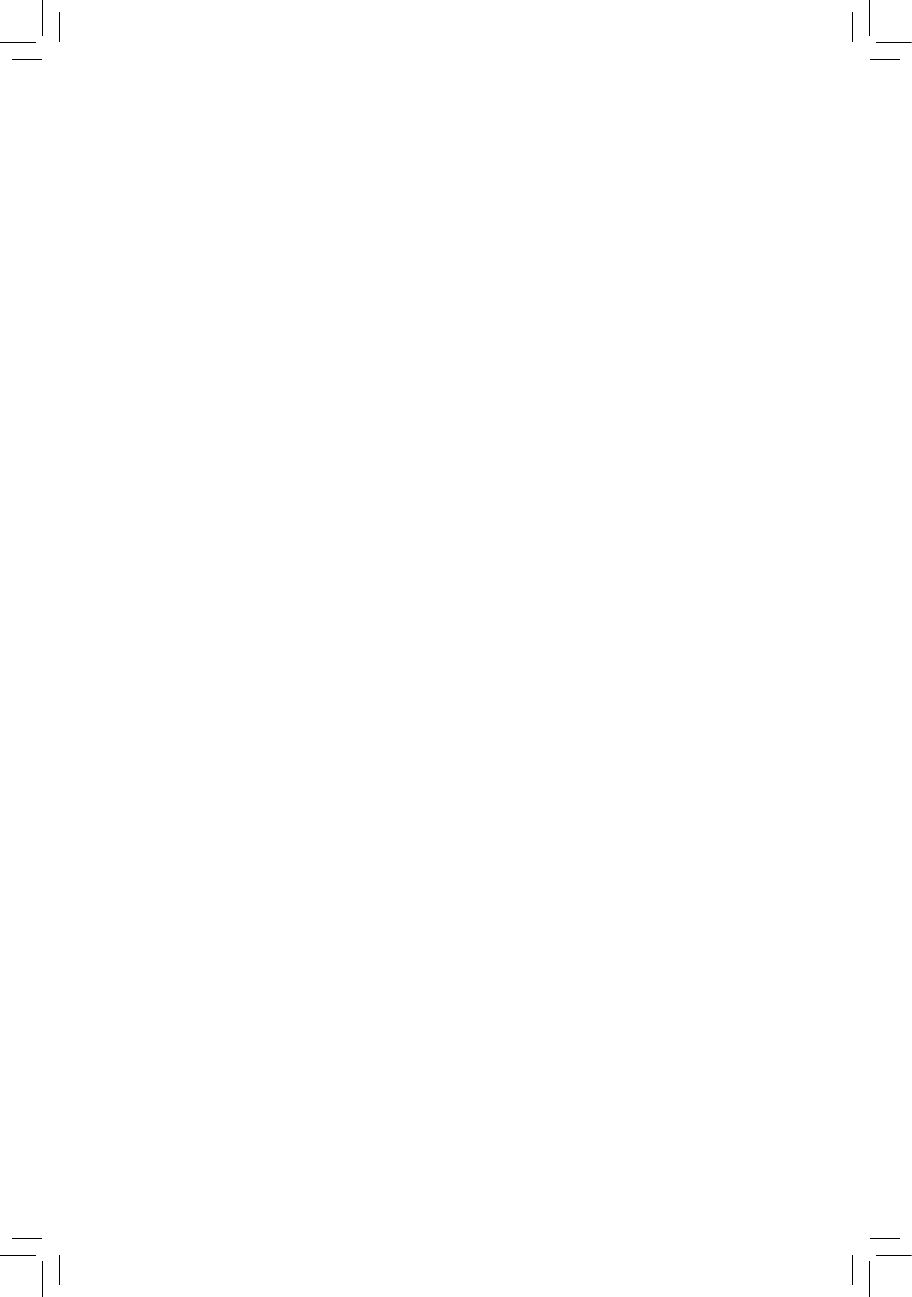
 (80 pages)
(80 pages)







Comments to this Manuals