Gigabyte GA-Z87X-UD5 TH User Manual
Browse online or download User Manual for Motherboards Gigabyte GA-Z87X-UD5 TH. Gigabyte GA-Z87X-UD5 TH motherboard
- Page / 140
- Table of contents
- TROUBLESHOOTING
- BOOKMARKS
- GA-Z87X-UD5 TH 1
- Motherboard 2
- Aug. 16, 2013 2
- Copyright 3
- Disclaimer 3
- Documentation Classications 3
- Table of Contents 4
- Box Contents 6
- Optional Items 6
- PCIe to PCI Bridge 8
- 1-1 Installation Precautions 9
- 1-2 ProductSpecications 10
- 1-3-1 Installing the CPU 13
- 1-4 Installing the Memory 16
- 1-4-2 Installing a Memory 17
- PCI Express x1 Slot 18
- PCI Express x16 Slot 18
- PCI Slot 18
- 1-6 Setting up AMD CrossFire 19
- Conguration 19
- 1-7 Back Panel Connectors 20
- Line Out Jack (Green) 22
- Mic In Jack (Pink) 22
- Quick Buttons 23
- Voltage Measurement Points 24
- 1-9 Internal Connectors 25
- 7) BAT (Battery) 28
- 88SE9172 Chip) 29
- Z87 Chipset) 29
- System Status LED 30
- S3/S4/S5 Off 30
- Chapter 2 BIOS Setup 35
- 2-1 Startup Screen 36
- 2-2 The Main Menu 37
- 2-3 M.I.T 39
- & ProleDDRVoltage 44
- & Channel Interleaving 44
- & Rank Interleaving 44
- ` Advanced Voltage Settings 45
- ` Advanced Power Settings 45
- ` PC Health Status 47
- & Reset Case Open Status 47
- & Case Open 47
- ` Miscellaneous Settings 50
- & PCIeSlotConguration 50
- & 3DMark01 Boost 50
- 2-4 System Information 51
- 2-5 BIOS Features 52
- 2-6 Peripherals 56
- 2-7 Power Management 61
- & AC BACK 62
- & Power On By Keyboard 62
- & Power On Password 62
- & Power On By Mouse 62
- 2-8 Save & Exit 63
- BIOS Setup 64
- 3-1 ConguringIntel 65
- Z87 SATA Controllers 65
- C-1.UEFIRAIDConguration 67
- 3-2 ConguringMarvell 77
- 88SE9172 SATA Controller 77
- A. Installing Windows 8/7 82
- B. Rebuilding an Array 84
- 4-1 Chipset Drivers 89
- 4-2 Application Software 90
- 4-3 Information 90
- Chapter 5 Unique Features 91
- B. Updating the BIOS 92
- C. After Updating the BIOS 94
- A. Before You Begin 94
- B. Using @BIOS 94
- 5-2 APP Center 95
- 5-2-1 EasyTune 96
- 5-2-2 EZ Setup 97
- EZ Smart Response 98
- B. Using EZ Smart Response 98
- EZ Rapid Start 99
- B. Using EZ Rapid Start 99
- EZ Smart Connect 100
- A. System Requirements 100
- B. Using EZ Smart Connect 100
- B. Using XHD 101
- 5-2-3 ON/OFF Charge2 102
- 5-2-4 USB Blocker 103
- 5-2-5 Smart TimeLock 104
- 5-2-6 Smart Recovery 2 105
- Option Descriptions 107
- Mode Selection 107
- System Requirements: 111
- Chapter 6 Appendix 117
- B.ConguringSoundEffect 118
- A. S/PDIF In 119
- B. S/PDIF Out 120
- * Enabling Stereo Mix 122
- A. Recording Sound 123
- B. Playing the Recorded Sound 123
- Creative Alchemy 124
- Sound Blaster X-Fi MB3 124
- 6-2 Troubleshooting 127
- Appendix 128
- 6-3 Debug LED Codes 130
- S3 Resume 132
- Recovery 132
- Regulatory Statements 134
- FCC Notice (U.S.A. Only) 135
- Japan Wireless Statement: 135
- Contact Us 139
Summary of Contents
GA-Z87X-UD5 THUser's ManualRev. 110112ME-Z87UD5T-1101R
- 10 -Hardware Installation1-2 ProductSpecicationsCPU Support for Intel® Core™ i7 processors/Intel® Core™ i5 processors/Intel® Core™ i3 processo
Unique Features- 100 -EZ Smart ConnectA. System Requirements1. Intel® Smart Connect Technology enabled in BIOS Setup2. Windows 7 with SP1/Windows 83
- 101 -Unique FeaturesXHDWith GIGABYTE XHD(Note1),userscanquicklycongureaRAID-readysystemforRAID0orRAID1whenanew SATA drive is adde
Unique Features- 102 -5-2-3 ON/OFF Charge2GIGABYTE ON/OFF Charge2 Technology can automatically detect your mobile device such as smart phone and tabl
- 103 -Unique Features5-2-4 USB BlockerGIGABYTE USB Blocker provides you with an easy-to-use interface that allows you to block certain USB device ty
Unique Features- 104 -5-2-5 Smart TimeLockGIGABYTE Smart TimeLock allows users to effectively manage computer usage time with simple rules and option
- 105 -Unique Features5-2-6 Smart Recovery 2SmartRecovery2allowsyoutobackupapartitionasanimageleeveryhour.Youcanusetheseimagest
Unique Features- 106 -Recovering your system with Smart Recovery 2:Steps:1. Click the System Recovery button on the main menu. 2. Select the locatio
- 107 -Unique Features5-3 Using the Wi-Fi/Bluetooth UtilitiesThe Wi-Fi Share utility is supported in Windows 8/7 only.TouseWi-FiSharefortherst
Unique Features- 108 -Step 2:When the Wi-Fi Share Settings dialog box appears, select a currently running network connection you want to share from th
- 109 -Unique FeaturesB. File TransferThe File TransferallowstwocomputerswithFileTransferenabledtosharelestoeachother.Note:Besureto
- 11 -Hardware InstallationExpansion Slots 1xPCIExpressx16slot,runningatx4(PCIEX4)* ThePCIEX4slotsharesbandwidthwiththePCIEX8and
Unique Features- 110 -Step 5:The confirmation message will also appear on the target computer, asking whether to accept the le/folderfrom the sour
- 111 -Unique FeaturesEasyTune Touch:EasyTune Touch is a simple and easy-to-use application that allows users to remotely control their system through
Unique Features- 112 -Three ways of connection:Before using EasyTune Touch and PictureView, use one of the three ways below to connect your Apple devi
- 113 -Unique FeaturesUsing EasyTune TouchStep 1:Go to the main menu of the EasyTune Touch application on your iPhone. Select Connection.Step 2: On th
Unique Features- 114 -Step 3: Click the photo you want to share and your photo will be shown instantly on the desktop of the target computer.B. BlueTo
- 115 -Unique FeaturesStep 4:When the iPhone displays the pairing code, press Pair toconrm.Afterthepairingissuccessful,youriPhonewill show t
Unique Features- 116 -C. USB Connection:Step 1:On your iPhone, go to Settings > Personal Hotspot and turn on this function.Step 2:Connect your iPho
- 117 -Appendix6-1 ConguringAudioInputandOutputHighDenitionAudio(HDAudio)HDAudioincludesmultiplehighqualitydigital-to-analogconverte
Appendix- 118 -Step 2:Connect an audio device to an audio jack. The The current connected device is dialog box appears. Select the device according to
- 119 -Appendix6-1-2 ConguringS/PDIFIn/OutA. S/PDIF InTheS/PDIFIncable(optional)allowsyoutoinputdigitalaudiosignalstothecomputerfor
- 12 -Hardware InstallationBack Panel Connectors 1 x PS/2 keyboard/mouse port 1 x DVI-I port 1 x HDMI port 2 x antenna connectors 2 x Thunde
Appendix- 120 -(Note) Enterthe Digital Output(Optical)screentocongurefurther settings if you usetheS/PDIFOutconnector(s)ontheback
- 121 -Appendix6-1-3 ConguringMicrophoneRecordingStep 2:ConnectyourmicrophonetotheMicinjack(pink)onthebackpanelortheMicinjack(pi
Appendix- 122 -* Enabling Stereo MixIf the HD Audio Manager does not display the recording device you wish to use, refer to the steps below. The follo
- 123 -AppendixStep 4:Now you can access the HD Audio ManagertocongureStereo Mix and use Sound Recorder to record the sound.6-1-4 Using the Sound
Appendix- 124 -Afterinstallingtheaudiodriver,youcanndtheCreativeSoftware Suite in All apps>Creative.The Creative Software Suite includes
- 125 -AppendixSBX PRO STUDIO:Click the SBX PRO STUDIO icon to enable or disable it. The sliders on the right side allow you to adjust the enhancement
Appendix- 126 -EAX EFFECTS & EQ:This panel allows you to enable EAX effects and adjust the strength of certain frequencies for your audio signals.
- 127 -Appendix6-2 Troubleshooting6-2-1 Frequently Asked Questions To read more FAQs for your motherboard, please go to the Support & Downloads\F
Appendix- 128 -6-2-2 Troubleshooting ProcedureIf you encounter any troubles during system startup, follow the troubleshooting procedure below to solv
- 129 -AppendixIf the procedure above is unable to solve your problem, contact the place of purchase or local dealer for help. Or go to the Support &a
- 13 -Hardware Installation1-3 Installing the CPU and CPU CoolerRead the following guidelines before you begin to install the CPU: • Make sure that t
Appendix- 130 -6-3 Debug LED CodesCode Description10 PEI Core is started. 11 Pre-memoryCPUinitializationisstarted.12~14 Reserved.15 Pre-memoryNo
- 131 -AppendixCode Description92 PCIBusinitializationisstarted.93 PCIBushotpluginitialization.94 PCI Bus enumeration for detecting how many r
Appendix- 132 -Code DescriptionB4 USB device hot plug-in.B5 PCI device hot plug.B6 Clean-up of NVRAM.B7 RecongureNVRAMsettings.B8~BF Reserved.C0~CF
- 133 -AppendixCode DescriptionD2 PCHinitializationerror.D3 Some of the Architectural Protocols are not available.D4 PCI resource allocation error.
Appendix- 134 -Regulatory StatementsRegulatory NoticesThis document must not be copied without our written permission, and the contents there of must
- 135 -AppendixFCC Notice (U.S.A. Only)This equipment generates, uses, and can radiate radio frequency energy and, if not installed and used in accord
Appendix- 136 -
- 137 -Appendix
Appendix- 138 -
- 139 -Appendix • GIGA-BYTE TECHNOLOGY CO., LTD.Address: No.6, Bao Chiang Road, Hsin-Tien Dist.,New Taipei City 231,TaiwanTEL: +886-2-8912-4000FAX: +8
- 14 -Hardware InstallationB. Follow the steps below to correctly install the CPU into the motherboard CPU socket.Step 1:Gently press the CPU socket
Appendix- 140 - • GIGABYTE Global Service SystemTosubmitatechnicalornon-technical(Sales/Marketing)question, please link to:http://ggts.gigabyte
- 15 -Hardware Installation1-3-2 Installing the CPU CoolerFollowthestepsbelowtocorrectlyinstalltheCPUcooleronthemotherboard.(Thefollowi
- 16 -Hardware Installation1-4 Installing the MemoryRead the following guidelines before you begin to install the memory: • Make sure that the mother
- 17 -Hardware Installation1-4-2 Installing a MemoryBefore installing a memory module, make sure to turn off the computer and unplug the power cord f
- 18 -Hardware Installation1-5 Installing an Expansion CardRead the following guidelines before you begin to install an expansion card: • Make sure t
- 19 -Hardware Installation1-6 Setting up AMD CrossFire™/NVIDIA® SLI™Conguration(Note) Thebridgeconnector(s)maybeneededornotdependingony
Wireless Module Country Approvals:Aug. 16, 2013GA-Z87X-UD5 THMotherboardGA-Z87X-UD5 THAug. 16, 2013See the latest safety and regulatory documents at G
- 20 -Hardware Installation1-7 Back Panel ConnectorsPS/2 Keyboard/Mouse PortUse this port to connect a PS/2 mouse or keyboard.USB 3.0/2.0 PortTheUSB
- 21 -Hardware InstallationRJ-45 LAN PortThe Gigabit Ethernet LAN port provides Internet connection at up to 1 Gbps data rate. The following describes
- 22 -Hardware InstallationLine Out Jack (Green)The default line out jack. Use this audio jack for a headphone or 2-channel speaker. This jack can be
- 23 -Hardware Installation1-8 Onboard Buttons, Switches, and LEDsBIOS Switch and BIOS LED IndicatorsTheBIOSswitch(BIOS_SW)allowsuserstoeasily
- 24 -Hardware InstallationPin No. Denition1 Power2 GNDVoltage Measurement PointsUsers can use a multimeter to measure component voltages, including
- 25 -Hardware Installation1-9 Internal ConnectorsRead the following guidelines before connecting external devices: • First make sure your devices ar
- 26 -Hardware Installation1/2) ATX_12V_2X4/ATX (2x4 12V Power Connector and 2x12 Main Power Connector) With the use of the power connector, the powe
- 27 -Hardware Installation3) ATX4P (PCIe Power Connector) The power connector provides auxiliary power to the onboard PCI Express x16 slots. When t
- 28 -Hardware Installation • Be sure to connect fan cables to the fan headers to prevent your CPU from overheating. Over-heating may result in damage
- 29 -Hardware Installation9) GSATA3 6/7 (SATA 6Gb/s Connectors, Controlled by Marvell® 88SE9172 Chip) The SATA connector conforms to SATA 6Gb/s sta
Copyright© 2013 GIGA-BYTE TECHNOLOGY CO., LTD. All rights reserved.The trademarks mentioned in this manual are legally registered to their respective
- 30 -Hardware InstallationThe front panel design may differ by chassis. A front panel module mainly consists of power switch, reset switch, power LED
- 31 -Hardware Installation11) F_AUDIO (Front Panel Audio Header) ThefrontpanelaudioheadersupportsIntelHighDenitionaudio(HD)andAC'
- 32 -Hardware Installation13) SPDIF_O (S/PDIF Out Header) ThisheadersupportsdigitalS/PDIFOutandconnectsaS/PDIFdigitalaudiocable(provid
- 33 -Hardware Installation15) F_USB1/F_USB2/F_USB3 (USB 2.0/1.1 Headers) TheheadersconformtoUSB2.0/1.1specication.EachUSBheadercanprovi
- 34 -Hardware Installation17) COMA (Serial Port Header) The COM header can provide one serial port via an optional COM port cable. For purchasing t
- 35 -BIOS SetupBIOS(Basic Input and Output System) records hardware parameters ofthe system in the CMOS on themotherboard.Itsmajor
BIOS Setup- 36 -2-1 Startup ScreenThe following startup Logo screen will appear when the computer boots.Function Keys:<DEL>: BIOS SETUP\Q-FLASH
- 37 -BIOS Setup 2-2 The Main MenuA. Dashboard Mode (Default) Differing from traditional UEFI interface, the Dashboard Mode provides a fancy
BIOS Setup- 38 -BIOS Setup Menus M.I.T. Usethismenutoconguretheclock,frequency,andvoltagesofyourCPUandmemory,etc.Orcheckthesyst
- 39 -BIOS Setup2-3 M.I.T.Whether the system will work stably with the overclock/overvoltage settings you made is dependent onyouroverallsystemcon
- 4 -Table of ContentsBox Contents ...
BIOS Setup- 40 - ` Advanced Frequency Settings & Performance Upgrade (Note) Providesyouwithvedifferentoverclockingcongurations.Options
- 41 -BIOS Setup(Note) ThisitemispresentonlywhenyouinstallaCPUthatsupportsthisfeature.FormoreinformationaboutIntel® CPUs' uniq
BIOS Setup- 42 - & Turbo Power Limit (Watts) Allows you to set a power limit for CPU Turbo mode. When the CPU power consumption exceeds the speci
- 43 -BIOS Setup & ExtremeMemoryProle(X.M.P.)(Note) AllowstheBIOStoreadtheSPDdataonXMPmemorymodule(s)toenhancememoryperforman
BIOS Setup- 44 - & ProleDDRVoltage When using a non-XMP memory module or ExtremeMemoryProle(X.M.P.) is set to Disabled, this item will dis
- 45 -BIOS Setup ` Advanced Voltage Settings ` Advanced Power Settings & CPU VRIN Loadline Calibration AllowsyoutosettheLoad-LineCalibratio
BIOS Setup- 46 - & CPU VRIN Protection Allows you to set the voltage limit on the CPU VRIN voltage for over-voltage protection. The adjustable ra
- 47 -BIOS Setup ` PC Health Status & Reset Case Open Status Disabled Keepsorclearstherecordofpreviouschassisintrusionstatus.(Default)
BIOS Setup- 48 - & CPU Vcore/CPU VRIN/CPU VCCIOA/DRAM Voltage/+3.3V/+5V/+12V/CPU VAXG Displays the current system voltages. & CPU/System/PCH
- 49 -BIOS Setup & 2nd System Fan Speed Control (SYS_FAN2 Connector) Allows you to determine whether to enable the fan speed control function and
- 5 -Chapter 4 Drivers Installation ...894-1 Chipset Drivers ...
BIOS Setup- 50 - ` Miscellaneous Settings & PCIeSlotConguration Allows you to set the operation mode of the PCI Express slots to Gen 1, Gen 2,
- 51 -BIOS Setup2-4 System InformationThis section provides information on your CPU, memory, motherboard model, and BIOS version. You can also select
BIOS Setup- 52 -2-5 BIOS Features & Boot Option Priorities Speciestheoverallbootorderfromtheavailabledevices.Forexample,youcanset
- 53 -BIOS Setup & Bootup NumLock State EnablesordisablesNumlockfeatureonthenumerickeypadofthekeyboardafterthePOST.(Default:Enabl
BIOS Setup- 54 - & Execute Disable Bit (Note) Enables or disables Intel® Execute Disable Bit function. This function may enhance protection for t
- 55 -BIOS Setup & Administrator Password Allowsyoutocongureanadministratorpassword.Press<Enter>onthisitem,typethepassword,
BIOS Setup- 56 -2-6 Peripherals & Initial Display Output SpeciestherstinitiationofthemonitordisplayfromtheinstalledPCIgraphicscard
- 57 -BIOS Setup & PCH LAN Controller (Intel® GbE LAN Chip) Enables or disables the Intel®GbELANfunction.(Default:Enabled) If you wish to
BIOS Setup- 58 - ` SATAConguration & Integrated SATA Controller. (Intel® Z87 Chipset) EnablesordisablestheintegratedSATAcontrollers.(De
- 59 -BIOS Setup & External SATA EnablesordisablessupportforexternalSATAdevices.(Default:Disabled) ` Intel(R) Thunderbolt Thissub-menu
- 6 -Box Contents 5 GA-Z87X-UD5 TH motherboard 5 Motherboard driver disk 5 Wireless module driver disk 5 User's Manual 5 Quick Installation Guide
BIOS Setup- 60 - & GSATA Controller (Marvell® 88SE9172 Chip, GSATA3 6/7 connectors) Enables or disables RAID for the SATA controllers integrated
- 61 -BIOS Setup & Power Loading Enables or disables dummy load. When the power supply is at low load, a self-protection will activate causing it
BIOS Setup- 62 - & AC BACK Determines the state of the system after the return of power from an AC power loss. AlwaysOff Thesystemstaysoff
- 63 -BIOS Setup2-8 Save & Exit & Save & Exit Setup Press <Enter> on this item and select Yes. This saves the changes to the CMOS
BIOS Setup- 64 -
- 65 -Conguring SATA Hard Drive(s)Chapter3 ConguringSATAHardDrive(s)TocongureSATAharddrive(s),followthestepsbelow:A. InstallSATAhar
Conguring SATA Hard Drive(s)- 66 -The BIOS Setup menus described in this section may differ from the exact settings for your motherboard. The actual
- 67 -Conguring SATA Hard Drive(s)C-1.UEFIRAIDCongurationThis mode supports Windows 8 64-bit installation only.Step 1:In BIOS Setup, go to BIOS F
Conguring SATA Hard Drive(s)- 68 -Step 3:On the Intel(R) Rapid Storage Technology menu, press <Enter> on Create RAID Volume to enter the Create
- 69 -Conguring SATA Hard Drive(s)Step 5:After setting the capacity, move to Create Volumeandpress<Enter>tobegin.(Figure6)After completi
- 7 -GA-Z87X-UD5 TH Motherboard Layout(Note1) Fordebugcodeinformation,pleaserefertoChapter6.(Note2) Theslotisforfutureexpansiononly.
Conguring SATA Hard Drive(s)- 70 -Delete RAID VolumeTo delete a RAID array, press <Enter> on the volume to be deleted on the Intel(R) Rapid Sto
- 71 -Conguring SATA Hard Drive(s)C-2.ConguringLegacyRAIDROMEnter the Intel®legacyRAIDBIOSsetuputilitytocongureaRAIDarray.Skipthis
Conguring SATA Hard Drive(s)- 72 -Step 3: After entering the CREATE VOLUME MENUscreen,enteravolumenamewith1~16letters(letterscannotbespec
- 73 -Conguring SATA Hard Drive(s)Step 5:Enter the array capacity and press <Enter>. Finally press <Enter> on the Create Volume item to b
Conguring SATA Hard Drive(s)- 74 -Recovery Volume OptionsIntel® Rapid Recover Technology provides data protection by allowing users to easily restore
- 75 -Conguring SATA Hard Drive(s)Figure 17Step 3:Press <Enter> under the Select Disks item. In the SELECT DISKS box, press <Tab> on the
Conguring SATA Hard Drive(s)- 76 -Delete RAID VolumeTo delete a RAID array, select Delete RAID Volume in MAIN MENU and press <Enter>. In the DE
- 77 -Conguring SATA Hard Drive(s)3-2 ConguringMarvell® 88SE9172 SATA ControllerA. Installing SATA hard drive(s) in your computerAttach one end of
Conguring SATA Hard Drive(s)- 78 -Figure 2C.ConguringaRAIDarrayinRAIDBIOSEntertheRAIDBIOSsetuputilitytocongureaRAIDarray.Skipthi
- 79 -Conguring SATA Hard Drive(s)Figure 4Create a RAID Array:Step 1: On the main screen, press <Enter> on the RAID tab. Then the RAIDCongme
- 8 -GA-Z87X-UD5 TH Motherboard Block DiagramFordetailedproductinformation/limitation(s),referto"1-2ProductSpecications."CPUCLK+/-
Conguring SATA Hard Drive(s)- 80 -Figure 6Step 3: On the Create VDmenu(Figure6),usetheupordownarrowkeytomovetheselectionbartoselect
- 81 -Conguring SATA Hard Drive(s)ToexittheRAIDBIOSutility,press<Esc>onthemainscreenandpress<Y>toconrm.Now, you can proc
Conguring SATA Hard Drive(s)- 82 -3-3 Installing the SATA RAID/AHCI Driver and Operating SystemWith the correct BIOS settings, you are ready to inst
- 83 -Conguring SATA Hard Drive(s)For the Marvell® 88SE9172:Step 1: Copy the Marvell folder under BootDrv in the driver disk to your USB thumb drive.
Conguring SATA Hard Drive(s)- 84 -B. Rebuilding an ArrayRebuilding is the process of restoring data to a hard drive from other drives in the array. R
- 85 -Conguring SATA Hard Drive(s) • Performing the Rebuild in the Operating SystemWhile in the operating system, make sure the chipset driver has be
Conguring SATA Hard Drive(s)- 86 -Step 2:Go to the Manage menu of the Intel® Rapid Storage Technology utility and click Recover data in Manage Volume
- 87 -Conguring SATA Hard Drive(s)Step 2: The new hard drive will be displayed on the screen. Press <Enter> or <Space> on the new hard dr
Conguring SATA Hard Drive(s)- 88 - • Manually Rebuilding RAID 1 in the Operating SystemYou can manually rebuild a RAID 1 array without setting the ne
- 89 -Drivers Installation4-1 Chipset DriversChapter 4 Drivers Installation• Beforeinstallingthe drivers, rst installtheoperating system.
- 9 -Hardware Installation1-1 Installation PrecautionsThe motherboard contains numerous delicate electronic circuits and components which can become
Drivers Installation- 90 -4-2 Application SoftwareThis page displays the apps that GIGABYTE develops and some free software. You can select the apps
- 91 -Unique FeaturesBecauseBIOSashingispotentiallyrisky,pleasedoitwithcaution.InadequateBIOSashingmayresult in system malfunction.Ch
Unique Features- 92 -B. Updating the BIOSIn the main menu of Q-Flash, use the keyboard or mouse to select an item to execute. When updating the BIOS,
- 93 -Unique FeaturesSelect Yes to load BIOS defaultsStep 4:During the POST, press <Delete> to enter BIOS Setup. Select Load Optimized Defaults
Unique Features- 94 -5-1-2 Updating the BIOS with the @BIOS UtilityA. Before You Begin1. In Windows, close all applications and TSR (Terminate and
- 95 -Unique Features5-2 APP CenterGIGABYTE App Center gives you easy access to a wealth of GIGABYTE apps that help you get the most from your GIGABY
Unique Features- 96 -5-2-1 EasyTuneGIGABYTE'sEasyTuneisasimpleandeasy-to-useinterfacethatallowsuserstone-tunetheirsystemsettings
- 97 -Unique Features5-2-2 EZ SetupTheGIGABYTEEZSetuputilityincludesthefollowing'EZ'setupsapplicationsthatwilloffergreatlysi
Unique Features- 98 -EZ Smart ResponseA. System Requirements1. An Intel® Chipset-based motherboard supporting this feature(Note1)2. Intel® Core se
- 99 -Unique FeaturesEZ Rapid StartA. System Requirements1. Intel® Rapid Start Technology enabled in BIOS Setup2. AnSSDwithsizelargerthanthet

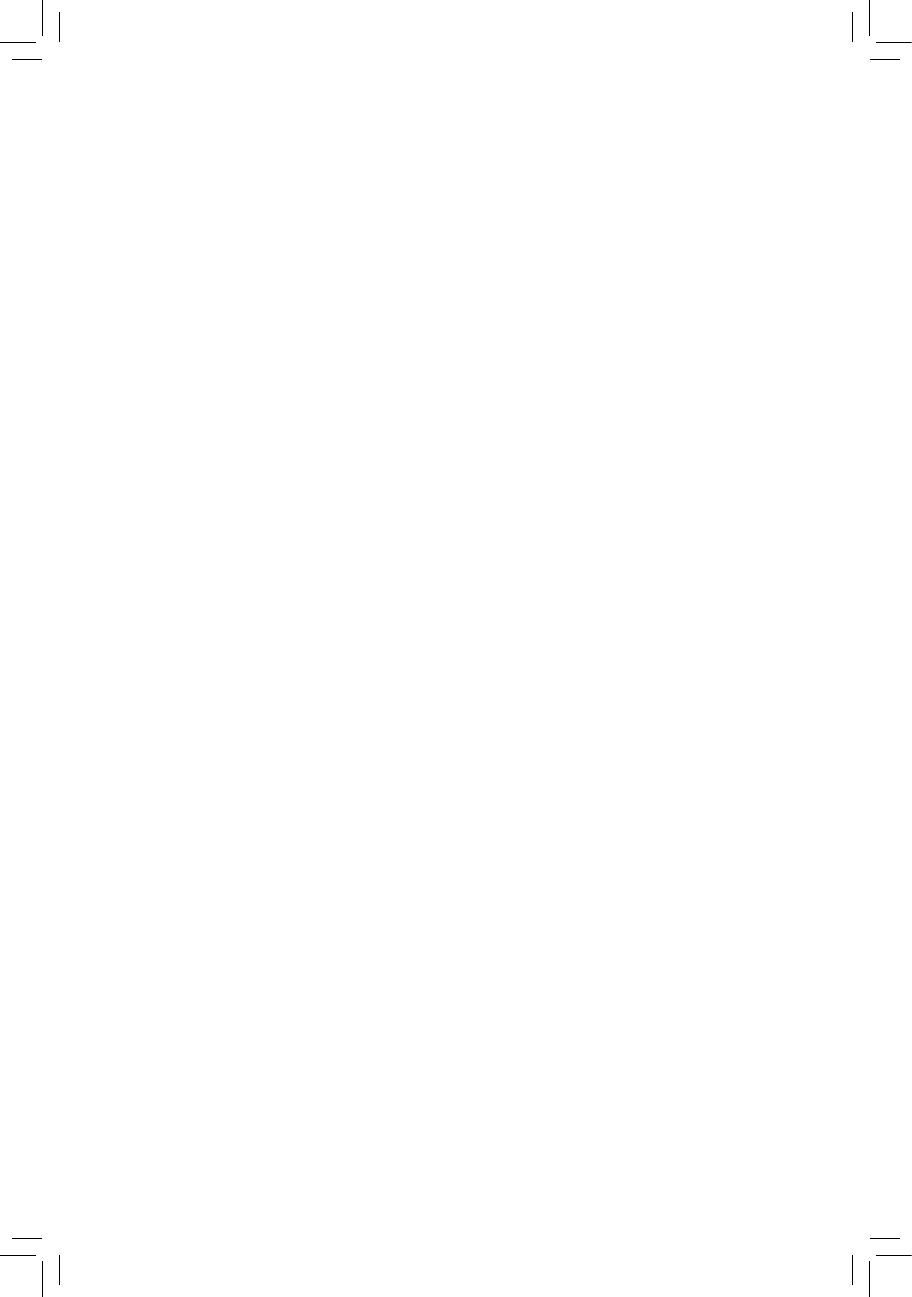
 (88 pages)
(88 pages) (32 pages)
(32 pages)

 (40 pages)
(40 pages)







Comments to this Manuals