Gigabyte GV-N550OC-1GB User Manual
Browse online or download User Manual for Graphics cards Gigabyte GV-N550OC-1GB. Gigabyte GV-N550OC-1GB NVIDIA GeForce GTX 550 Ti 1GB graphics card
- Page / 26
- Table of contents
- TROUBLESHOOTING
- BOOKMARKS



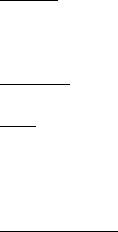
- GV-N550OC-1GI 1
- VGA Card 2
- Feb. 21, 2011 2
- Table of Contents 3
- 1. Introduction 4
- 2. Hardware Installation 5
- 2.2. Hardware Installation 7
- How NVIDIA 8
- 3. Software Installation 9
- 3.2. Display Properties Pages 11
- 3D Settings 14
- Change Resolution 15
- Rotate Display 16
- Set Up Multiple Displays 17
- Dual-Monitor Setup 17
- (Note 1) 18
- (Note 2) 18
- Video & Television 19
- 4. Troubleshooting Tips 20
- 5. Appendix 21
- 5.3. Regulatory Statements 24
Summary of Contents
GV-N550OC-1GINVIDIA® GeForceTM GTX 550 Ti Graphics AcceleratorUser's ManualRev. 10112MM-N550-101RCopyright© 2011 GIGABYTE TECHNOLOGY CO., LTDCopy
- 10 -GV-N500 Series Graphics AcceleratorThe system is installing the components.Step 4:Click the Finish button to restart the computer.Then the drive
- 11 - Software InstallationYou can move the slider to change the resolution.You can click the item to change the color quality.Click the Advanced but
- 12 -GV-N500 Series Graphics AcceleratorOr you can right-click on the desktop and select Personalize, and then the Control Panel\AppearancePersonaliz
- 13 - Software InstallationSelect the view of the NVIDIA Control Panel that ismost appropriate for you. Standard Settings Advanced SettingsThe foll
- 14 -GV-N500 Series Graphics Accelerator Adjust Image Settings with PreviewIf you are unfamiliar with 3D technology or notan advanced graphics user,
- 15 - Software InstallationDisplayA variety of display features enable you to further manipulate and configure your display settings tooptimize the u
- 16 -GV-N500 Series Graphics Accelerator Adjust Desktop Color SettingsUse this page to set the contrast, sharpness,and color depth (Digital Vibrance
- 17 - Software Installation Set Up Multiple DisplaysNVIDIA nView technology enables you to viewyour desktop in one of several multi-displaymodes to
- 18 -GV-N500 Series Graphics Accelerator(4) As one large vertical desktop (Vertical span) (Note 1)Vertical Span mode indicates that both displays
- 19 - Software InstallationVideo & TelevisionVideo and television features are similar to those for analog for optimal viewing. Tasks in the Vide
VGA CardGV-N550OC-1GIFeb. 21, 2011VGA CardGV-N550OC-1GIFeb. 21, 2011
- 20 -GV-N500 Series Graphics Accelerator4. Troubleshooting TipsThe following troubleshooting tips may help if you experience problems. Contact your d
- 21 - Appendix5. Appendix5.1. How to Reflash the BIOS in MS-DOS Mode1. Extract the downloaded Zip file to your hard disk(s) or floppy disk. This proc
- 22 -GV-N500 Series Graphics Accelerator5.2. Resolutions and Color Depth Table (In Windows XP)GeForce GTX 550 Ti Single Display Standard ModesDispla
- 23 - AppendixDisplay Refresh Color Depth (bpp)Screen Rate 8bpp(256 color) 16bpp(65K color) 32bpp(16.7M)Resolution (Hz) Standard mode High mode True
- 24 -GV-N500 Series Graphics Accelerator5.3. Regulatory StatementsRegulatory NoticesThis document must not be copied without our written permission,
- 25 - AppendixFinally, we suggest that you practice other environmentally friendly actions by understanding andusing the energy-saving features of th
- 26 -GV-N500 Series Graphics Accelerator
- 3 -Table of Contents1. Introduction ...
- 4 -GV-N500 Series Graphics Accelerator1. Introduction1.1. Features• Powered by NVIDIA® GeForceTM GTX 550 Ti Graphics Processing Unit (GPU)• Supports
- 5 - Hardware Installation2. Hardware Installation2.1. Board LayoutMini HDMIConnectorDVI-IConnector 1DVI-IConnector 2Digital LCD MonitorDVI OutputHDM
- 6 -GV-N500 Series Graphics AcceleratorExpansion cards contain very delicate Integrated Circuit (IC) chips. Toprotect them against damage from static
- 7 - Hardware Installation2.2. Hardware InstallationNow that you have prepared your computer, you are ready to install your graphics card.Step 1.Loca
- 8 -GV-N500 Series Graphics AcceleratorHow NVIDIA® SLITM (Scalable Link Interface) technology works:In an SLI configuration, two SLI-ready graphics
- 9 - Software Installation3. Software InstallationNotice the following guidelines before installing the drivers:1. First make sure your system has in
 (38 pages)
(38 pages)







Comments to this Manuals