Gigabyte GV-N580UD-15I User Manual
Browse online or download User Manual for Graphics cards Gigabyte GV-N580UD-15I. Gigabyte GV-N580UD-15I NVIDIA GeForce GTX 580 1.5GB graphics card
- Page / 28
- Table of contents
- TROUBLESHOOTING
- BOOKMARKS



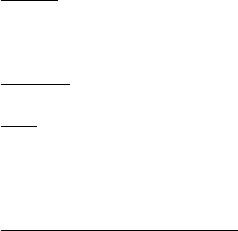
- GV-N580UD-15I 1
- VGA Card 2
- Jan. 14, 2011 2
- Table of Contents 3
- 1. Introduction 4
- 2. Hardware Installation 5
- NVIDIA power 6
- - 7 - Hardware Installation 7
- 2.2. Hardware Installation 8
- How NVIDIA 9
- 3. Software Installation 10
- 3.2. Display Properties Pages 12
- 3D Settings 15
- Change Resolution 16
- Rotate Display 17
- Set Up Multiple Displays 18
- Dual-Monitor Setup 18
- (Note 2) 19
- (Note 1) 19
- Video & Television 20
- 4. Troubleshooting Tips 21
- 5. Appendix 22
- 5.3. Regulatory Statements 25
- - 27 - Appendix 27
Summary of Contents
GV-N580UD-15INVIDIA® GeForceTM GTX 580 Graphics AcceleratorUser's ManualRev. 10112MM-N580UD-101RCopyright© 2010 GIGABYTE TECHNOLOGY CO., LTDCopyr
- 10 -GV-N500 Series Graphics Accelerator3. Software InstallationNotice the following guidelines before installing the drivers:1. First make sure your
- 11 - Software InstallationThe system is installing the components.Step 4:Click the Finish button to restart the computer.Then the driver installatio
- 12 -GV-N500 Series Graphics AcceleratorYou can move the slider to change the resolution.You can click the item to change the color quality.Click the
- 13 - Software InstallationOr you can right-click on the desktop and select Personalize, and then the Control Panel\AppearancePersonalization\Persona
- 14 -GV-N500 Series Graphics AcceleratorSelect the view of the NVIDIA Control Panel that ismost appropriate for you. Standard Settings Advanced Set
- 15 - Software Installation Adjust Image Settings with PreviewIf you are unfamiliar with 3D technology or notan advanced graphics user, use the Adju
- 16 -GV-N500 Series Graphics AcceleratorDisplayA variety of display features enable you to further manipulate and configure your display settings too
- 17 - Software Installation Adjust Desktop Color SettingsUse this page to set the contrast, sharpness,and color depth (Digital Vibrance) of the im-a
- 18 -GV-N500 Series Graphics Accelerator Set Up Multiple DisplaysNVIDIA nView technology enables you to viewyour desktop in one of several multi-dis
- 19 - Software Installation(4) As one large vertical desktop (Vertical span) (Note 1)Vertical Span mode indicates that both displays inthe displa
VGA CardGV-N580UD-15IJan. 14, 2011VGA CardGV-N580UD-15IJan. 14, 2011
- 20 -GV-N500 Series Graphics AcceleratorVideo & TelevisionVideo and television features are similar to those for analog for optimal viewing. Task
- 21 - Troubleshooting Tips4. Troubleshooting TipsThe following troubleshooting tips may help if you experience problems. Contact your dealer orGIGABY
- 22 -GV-N500 Series Graphics Accelerator5. Appendix5.1. How to Reflash the BIOS in MS-DOS Mode1. Extract the downloaded Zip file to your hard disk(s)
- 23 - Appendix5.2. Resolutions and Color Depth Table (In Windows XP)GeForce GTX 580 Single Display Standard ModesDisplay Refresh Color Depth (bpp)Sc
- 24 -GV-N500 Series Graphics AcceleratorDisplay Refresh Color Depth (bpp)Screen Rate 8bpp(256 color) 16bpp(65K color) 32bpp(16.7M)Resolution (Hz) Sta
- 25 - Appendix5.3. Regulatory StatementsRegulatory NoticesThis document must not be copied without our written permission, and the contents there of
- 26 -GV-N500 Series Graphics AcceleratorFinally, we suggest that you practice other environmentally friendly actions by understanding andusing the en
- 27 - Appendix
- 28 -GV-N500 Series Graphics Accelerator
- 3 -Table of Contents1. Introduction ...
- 4 -GV-N500 Series Graphics Accelerator1. Introduction1.1. Features• Powered by NVIDIA® GeForceTM GTX 580 Graphics Processing Unit (GPU)• Supports PC
- 5 - Hardware Installation2. Hardware Installation2.1. Board LayoutMini HDMIConnectorDVI-IConnector 1DVI-IConnector 2Digital LCD MonitorDVI OutputHDM
- 6 -GV-N500 Series Graphics AcceleratorThe GV-N580UD-15I graphics card is a performance optimized high-end card. Power is taken from thePCI Express h
- 7 - Hardware InstallationExpansion cards contain very delicate Integrated Circuit (IC) chips. Toprotect them against damage from static electricity,
- 8 -GV-N500 Series Graphics Accelerator2.2. Hardware InstallationNow that you have prepared your computer, you are ready to install your graphics car
- 9 - Hardware InstallationHow NVIDIA® SLITM (Scalable Link Interface) technology works:In an SLI configuration, two/three SLI-ready graphics cards o
 (38 pages)
(38 pages)







Comments to this Manuals