Gigabyte GA-B85M-D3H User Manual Page 11
- Page / 36
- Table of contents
- BOOKMARKS
Rated. / 5. Based on customer reviews


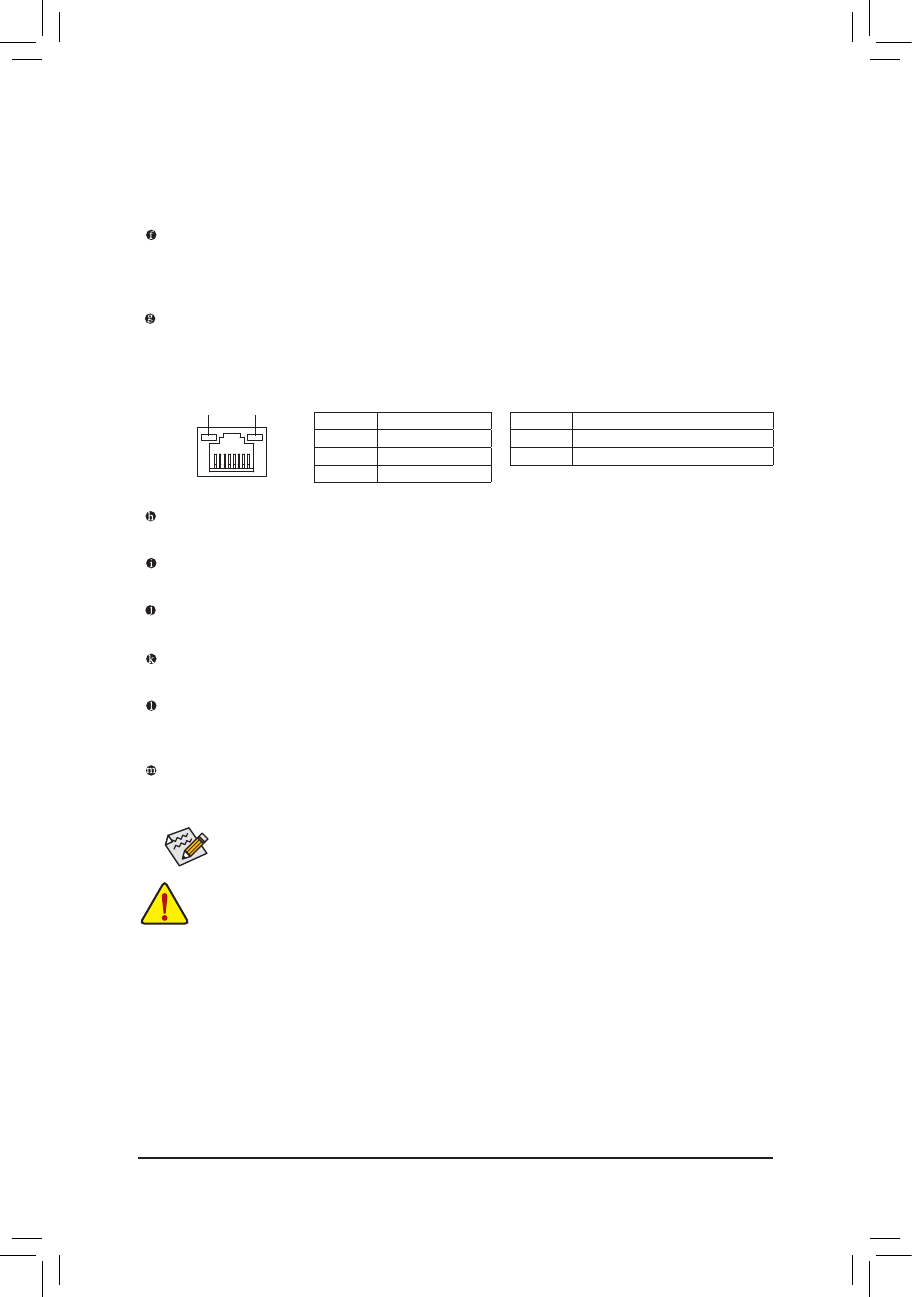
Triple-DisplayCongurationsfortheOnboardGraphics:
Triple-displaycongurationsaresupportedafteryouinstallmotherboarddriversinOS.Onlydual-display
congurationsaresupportedduringtheBIOSSetuporPOSTprocess.
Activity LED
Connection/
Speed LED
LAN Port
Activity LED:Connection/Speed LED:
State Description
Orange 1 Gbps data rate
Green 100 Mbps data rate
Off 10 Mbps data rate
State Description
Blinking Data transmission or receiving is occurring
Off No data transmission or receiving is occurring
USB 3.0/2.0 Port
TheUSB3.0portsupportstheUSB3.0specicationandiscompatibletotheUSB2.0/1.1specication.
Use this port for USB devices Use this port for USB devices such as a USB keyboard/mouse, USB printer,
USBashdriveandetc.
RJ-45 LAN Port
The Gigabit Ethernet LAN port provides Internet connection at up to 1 Gbps data rate. The following
describes the states of the LAN port LEDs.
Theaudiojackscanbereconguredtoperformdifferentfunctionsviatheaudiosoftware.Only
microphones still MUST be connected to the default Mic in jack.
Center/SubwooferSpeakerOutJack(Orange)
Usethisaudiojacktoconnectcenter/subwooferspeakersina5.1/7.1-channelaudioconguration.
RearSpeakerOutJack(Black)
Thisjackcanbeusedtoconnectfrontspeakersina4/5.1/7.1-channelaudioconguration.
SideSpeakerOutJack(Gray)
Usethisaudiojacktoconnectsidespeakersina7.1-channelaudioconguration.
Line In Jack (Blue)
The default line in jack. Use this audio jack for line in devices such as an optical drive, walkman, etc.
LineOutJack(Green)
The default line out jack. Use this audio jack for a headphone or 2-channel speaker. This jack can be used
toconnectfrontspeakersina4/5.1/7.1-channelaudioconguration.
Mic In Jack (Pink)
The default Mic in jack. Microphones must be connected to this jack.
• Whenremovingthecableconnectedtoabackpanelconnector,rstremovethecablefromyour
device and then remove it from the motherboard.
• When removing the cable, pull it straight out from the connector. Do not rock it side to side to prevent
an electrical short inside the cable connector.
- 11 -
- GA-B85M-D3H 1
- Disclaimer 2
- Copyright 2
- Table of Contents 3
- Box Contents 4
- PCIe CLK 5
- (100 MHz) 5
- 1 PCI Express x16 5
- 1-1 Installation Precautions 6
- 1-2 ProductSpecications 7
- 1-4 Installing the Memory 9
- 1-6 Back Panel Connectors 10
- 1-7 Internal Connectors 12
- 5) BAT (Battery) 14
- 13) COM(SerialPortHeader) 17
- Chapter2 BIOSSetup 18
- 2-1 Startup Screen 19
- 2-2 M.I.T 19
- 2-3 System 24
- 2-4 BIOSFeatures 25
- 2-5 Peripherals 28
- 2-6 Power Management 31
- 2-7 Save & Exit 32
- & BootOverride 33
- & SaveProles 33
- & LoadProles 33
- Regulatory Statements 34
- Contact Us 36
 (32 pages)
(32 pages) (32 pages)
(32 pages)

 (40 pages)
(40 pages)







Comments to this Manuals